top of page


My Harmony Portal
(Powered by ClassLink)
It is a portal with one-stop access for all approved HPS digital resources. My Harmony Portal is a technology suite that reduces logins and provides access for Harmony staff and students to all applications across all networks from any device. You need to use your Microsoft Credentials to get access to My Harmony Portal. It is available on the web, Android, and iOS apps.
Log in here:
Overview for Staff
Access From Anywhere
ClassLink Analytics
Students
-
PK-2nd Students
These grades should use QuickCards. If the camera is not available they use their credentials. Check here for details.
-
3rd-12th Grades
Students will get access using their Microsoft Azure credentials. There is an exception for students with disabilities. Their teacher can print QuickCards for them, following the steps described in the Resources Section. Click here to read the instructions on how to activate the Azure AD account for students.
-
3rd-12th Special Ed Students: These students should use QuickCards. If the camera is not available they use their credentials. Check here for details.
-
Student Guide (English)
-
Student Guide (Spanish)
Staff & Parents
-
All employees will get access using their Microsoft Azure Credentials. Once they log in, they will have access to applications based on their Role as employees. ClassLink is a safe, secure way for employees to connect with applications and files. The software does not collect or share any personal or student information.
-
How to change the security settings for Staff Accounts. (Coming soon)
-
Parents/guardians can visit this website to have access to resources.
-
Parent Portal - Overview Video SPANISH

-
What is a QuickCard? It is the perfect way for elementary students to get access to educational applications without having trouble typing or remembering complex passwords. Before a teacher can generate a QuickCard for a student, the student must log in to My Harmony Portal once to activate their account.
-
How to generate QuickCards? Click here to review the step-by-step.
-
Quickcards - Printing and Troubleshooting Guide
-
CLassLink - How to Guides
-
HPS Teacher Library Apps
-
What is Analytics? It is a module for the Executives and School administrators that provides data for every app accessed through my Harmony Portal, all in one dashboard. They can better understand engagement and equity and make data-backed purchasing decisions.
-
ClassLink Analytics Overview
-
Benefits of Analytics
Click on the icon below to get access to Parameters & Credentials (Sign in required to get access to this secure information)
New App Purchase/Change Flowchart
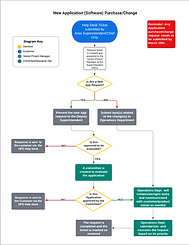%20Purchase_Change_final.png)
-
I cannot log in/ Reset my Password in My Harmony Portal. All Staff/Students need to register for SSPR one time so they can self-password reset. Please follow these instructions.
-
My browser is telling me that my account is not connected with ClassLink, now what should I do? You need to clean the browser's cookies and cache. Click here to learn how to do it. If you still have the issue, please submit a ticket via the Help Desk
-
How do Staff or students 3-12 grades reset their password? Check the instructions here.
-
I cannot print a Quickcard for a specific Student. Please watch this troubleshooting video
-
How do I log in to My Harmony Portal on mobile devices? Download the app for Android or Apple.
-
How do I get the apps to use My Harmony Portal with my Cellular? Android Link. Apple Store Link
-
Who can use My Harmony Portal? Students and Harmony's staff and Parents.
-
Why does my Harmony Portal look different than other users? My Harmony Portal is designed to provide resources based on grade level, course, and role. Depending on the grade level and subject teachers and students will have different applications and information available.
-
How will resources be added? Student/Staff data privacy and safety are critical as we move resources into this new platform. Each program is undergoing security reviews and companies are working to sign a data-sharing agreement to ensure they are adhering to the appropriate data standards. Once the program is reviewed and the data agreement is signed, it will be added to My Harmony Portal.
-
What if I want to request a new resource? If there is a new request or change there is a workflow for its approval. Check here to review it.
-
Can teachers add apps to My Harmony Portal? From the Favorites Bar, teachers have the ability to view analytics and add applications for their classes. Using the Teacher Console app, students can access them using the My Backpack icon. For more details, check the Quick Guide for Teachers.
-
Where I can find the browser extensions for ClassLink? Click here.
-
Have any more Questions? Please create a Help Desk ticket here choosing My Harmony Portal category.

bottom of page





